Managing Version History
Every prompt you send in Mocha creates a new version of your project. This version history allows you to track changes, view previous states, and restore to earlier versions if needed.Understanding Versions
Each version represents a snapshot of your project at a specific point in time. You can:- View previous versions to see how your project looked
- Restore to an earlier version if needed
- Duplicate versions to work on multiple variations
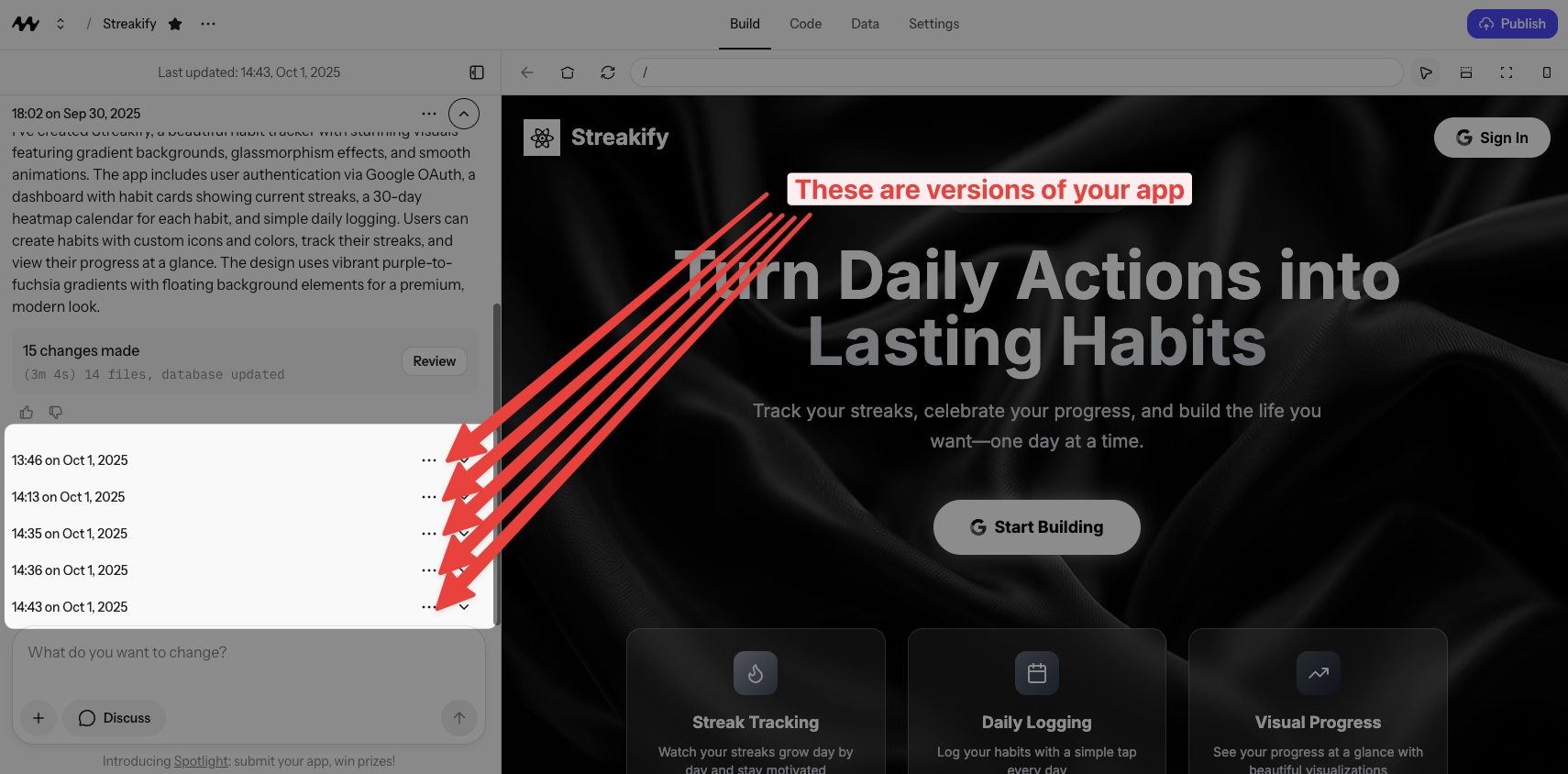
Viewing and interacting with versions of your project
Viewing Previous Versions
The “View” option lets you explore previous versions without making any changes. This is perfect for:- Checking how your project looked at a specific point
- Taking screenshots of previous designs
- Comparing different iterations
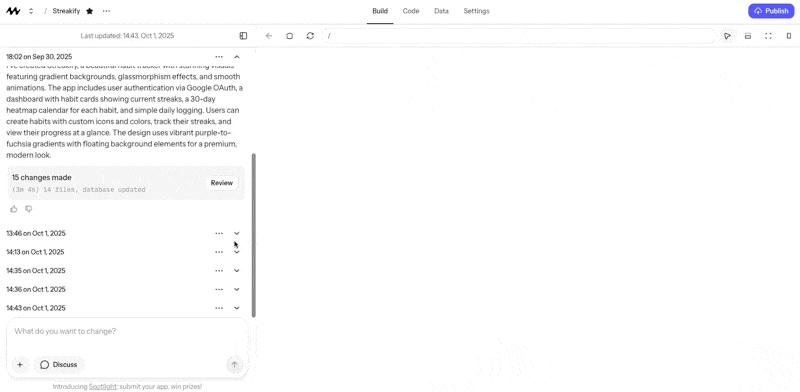
Viewing a previous version
Restoring Versions
When you restore to a previous version:- Your project returns to that exact state
- All versions created after that point are removed
- You can continue working from that restored point
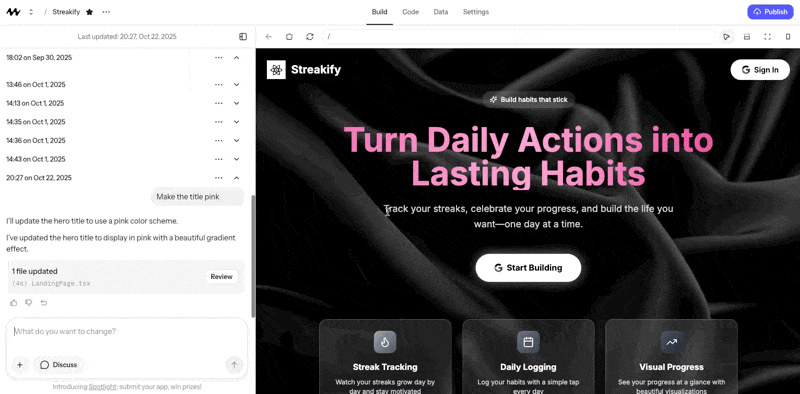
Restoring to a previous version
Working with Multiple Versions
If you want to keep both the current and previous versions:- View the version you’re interested in
- Use the “Duplicate” feature to create a new project
- Work on both versions independently
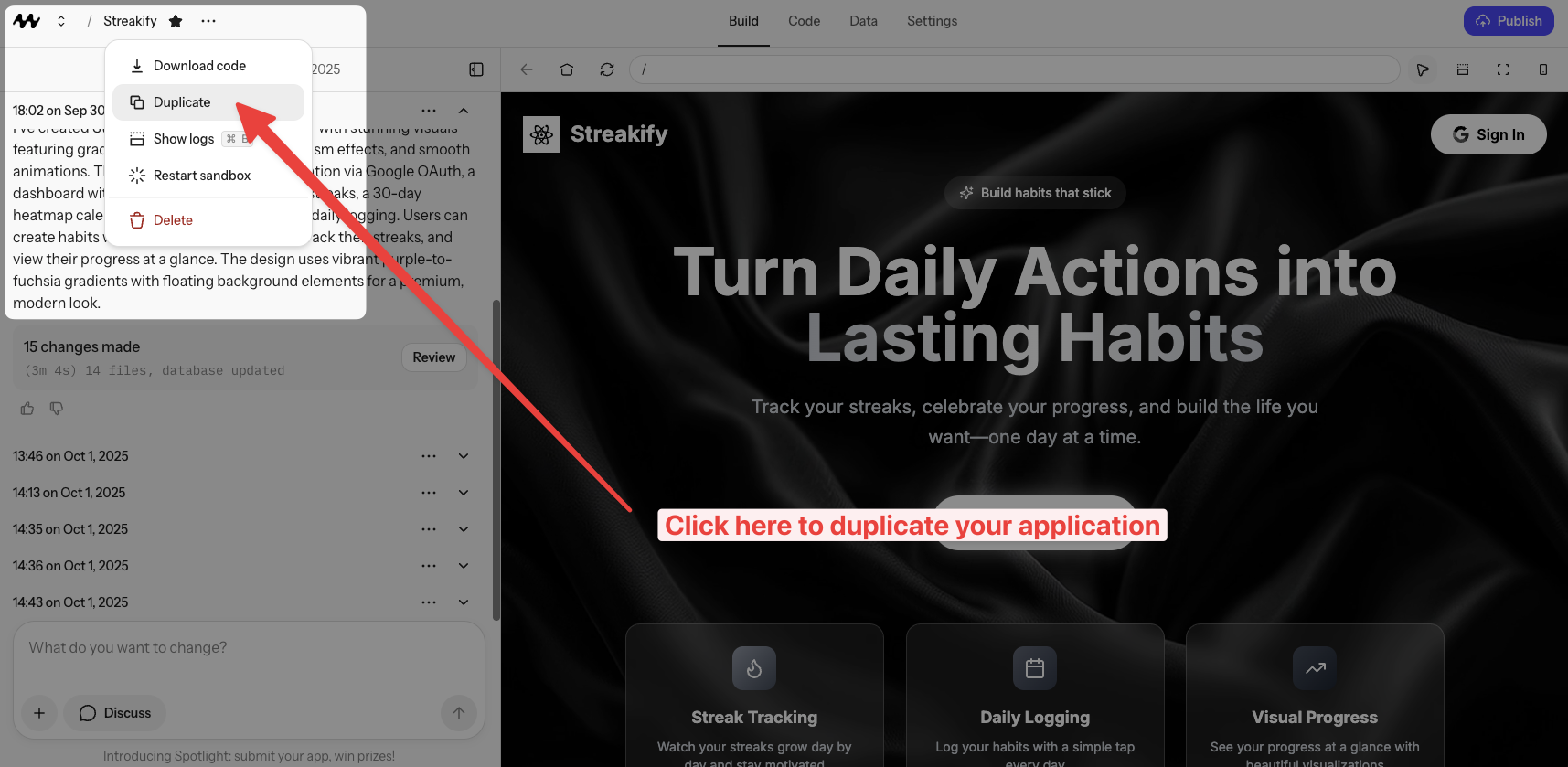
Duplicating a version to work on multiple variations
Best Practices
1
Regular Checkpoints
Make incremental, atomic changes so that you have nice, clean version history
2
View Before Restoring
Always view a version before restoring to ensure it’s the right one
3
Use Duplication
When in doubt, duplicate instead of restoring to preserve your work

