Create Your First Project
1
Sign Up
Head over to getmocha.com and create your free account. The signup process is quick and straightforward.
2
Create Your Project
Once registered, you can create your first project. Simply enter a prompt describing what you want to build, and Mocha’s AI will handle the rest.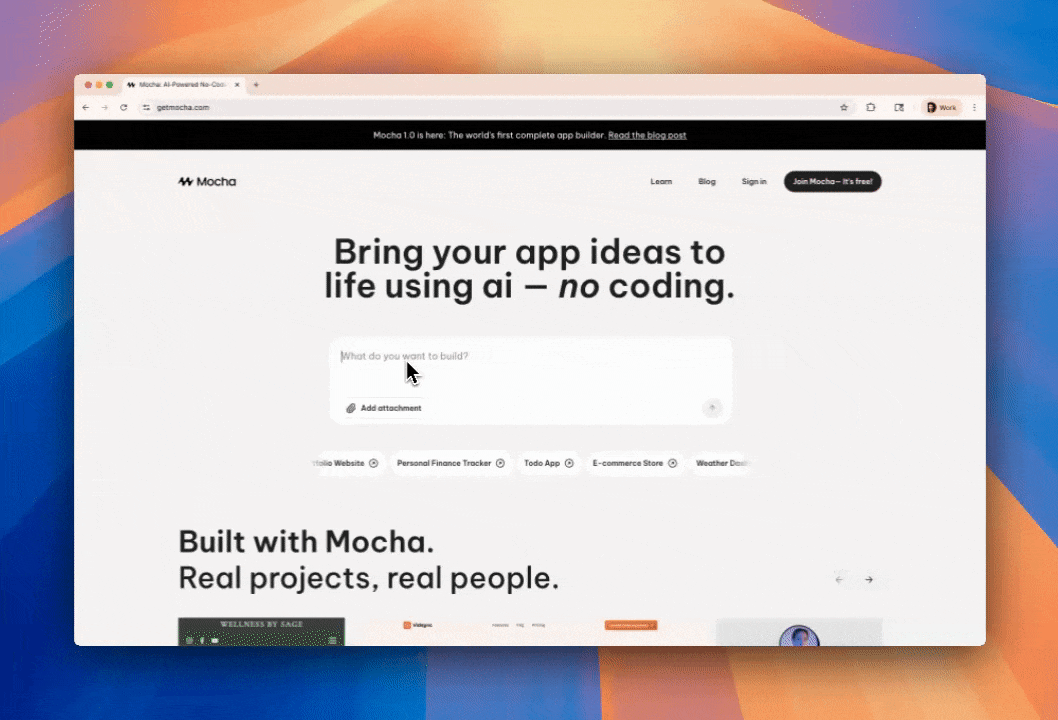
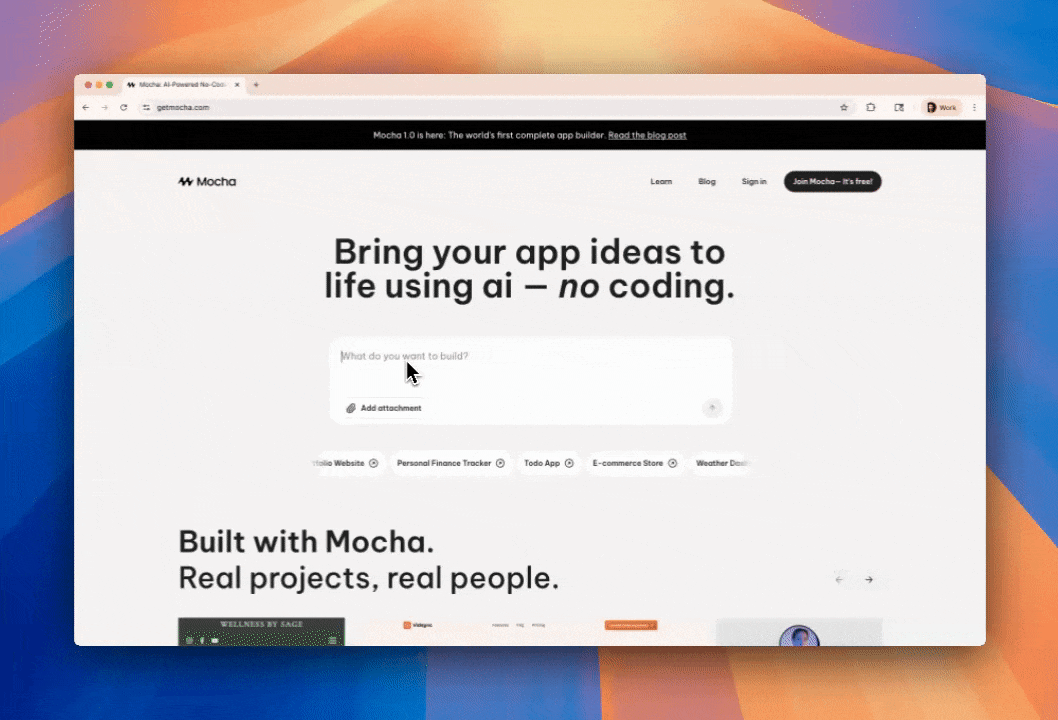
Watch how easy it is to create a new project with Mocha
3
Wait for Generation
Hang tight! It takes a couple of minutes for the AI to build the first version of your site. The AI is carefully crafting your website’s code, design, and content.

Example of the previous website created with Mocha
Customize Your App
Below is an overview of the Mocha interface. The main menu on the top left allows you to see your user, number of messages remaining, billing status, and more. On the right side, you can see the chat interface, where you can ask the AI to make changes to your website. In the center, you can see the website preview, where you can see and interact with the current state of your website. In the top nav, you can find the page you’re currently navigating on, and access to the project settings where you can change the project name, description, custom knowledge, and sharing settings.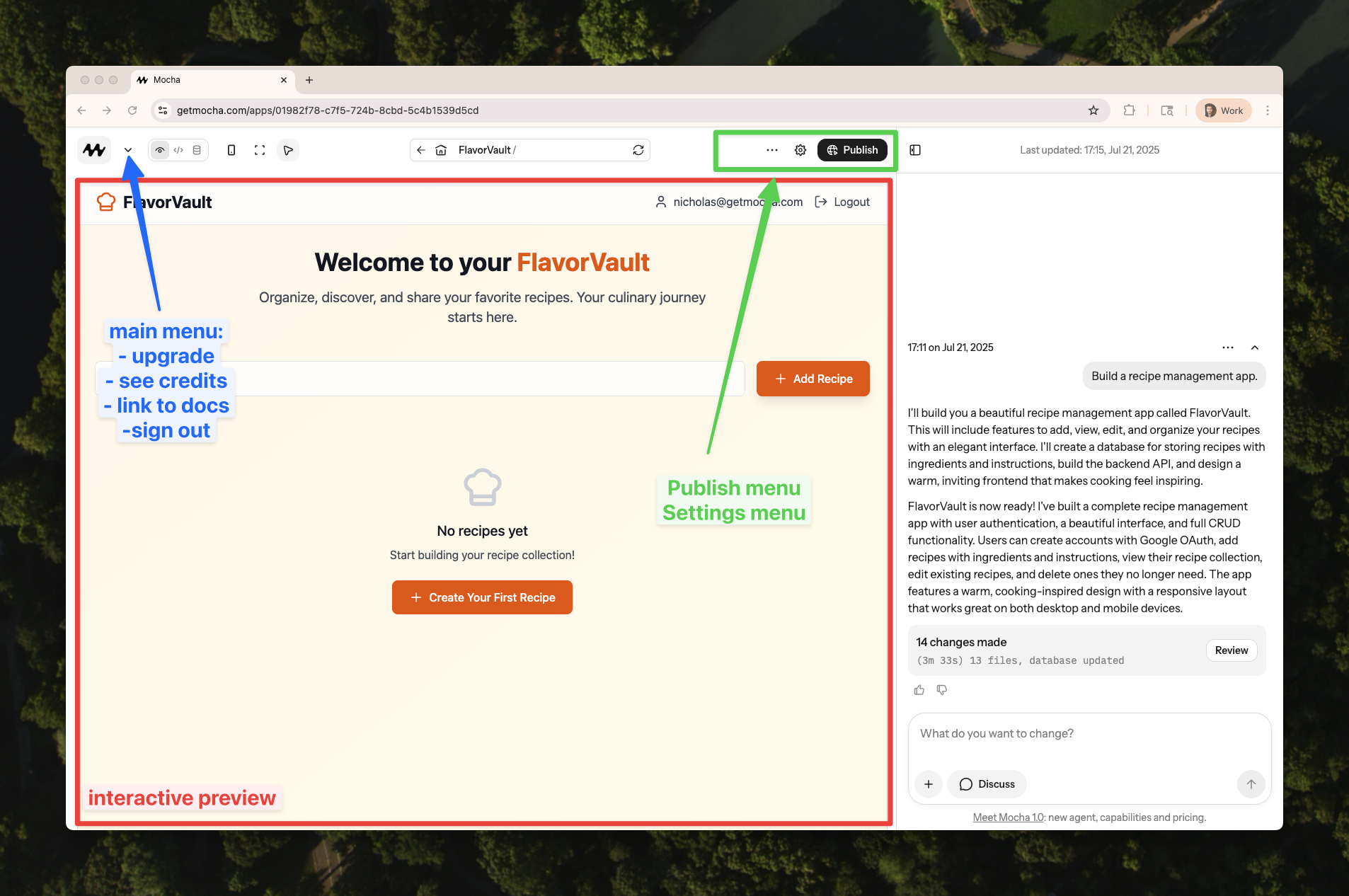
Interface overview of Mocha
AI Chat Assistant
Use the chat panel on the right to make changes to your website. Ask for new features, design updates, or any modifications you’d like to make.
Image Integration
Attach images in the chat to show the AI exactly what you want. For example:
- “Make it look like this” (with a screenshot)
- “Use this as the background”
- “Add this image to the hero section”
Build Full-Stack Features
Backend & APIs
Write backend endpoints and call external APIs. Manage secrets safely.
Authentication
Add sign‑in with Google and protect pages and actions.
Databases
Create tables, view data, and understand Dev vs Prod databases.
Interactive Features
Live Preview
Live Preview
Your website is fully interactive! You can:
- Test all features directly in the preview pane
- Maximize the preview for a full-screen experience
- Interact with buttons, forms, and other elements
Error Handling
Error Handling
You have several options to resolve issues:
- Use the “Fix with AI” button
- Paste error messages in the chat
- Restore previous working versions
- Check our detailed error handling guide
Publishing Your Website
1
One-Click Deployment
Publish your website to the web with a single click. Your site will be available at a unique mocha.app subdomain.
2
Custom Domains
Upgrade to a Pro tier to:
- Use custom subdomains (e.g., my-super-app.mocha.app)
- Connect your own custom domain (coming very soon)
3
Share with the World
That’s it! Your website is live and ready to share. Send the link to friends, post it on social media, or add it to your portfolio.

One-click deployment makes publishing your website effortless
Advanced Features
Project Settings
Customize your project through the settings panel:
- Change project name and description
- Add custom knowledge
- Configure sharing settings
Multi-Page Websites
Create additional pages by simply asking the AI:
- “Add a profile page”
- “Create a pricing page”
- “Add a contact form page”
Social Media Integration
Make your website stand out on social media!
- Upload your desired image
- Ask Mocha: “Use this as the sharing preview when sharing the link on social media”
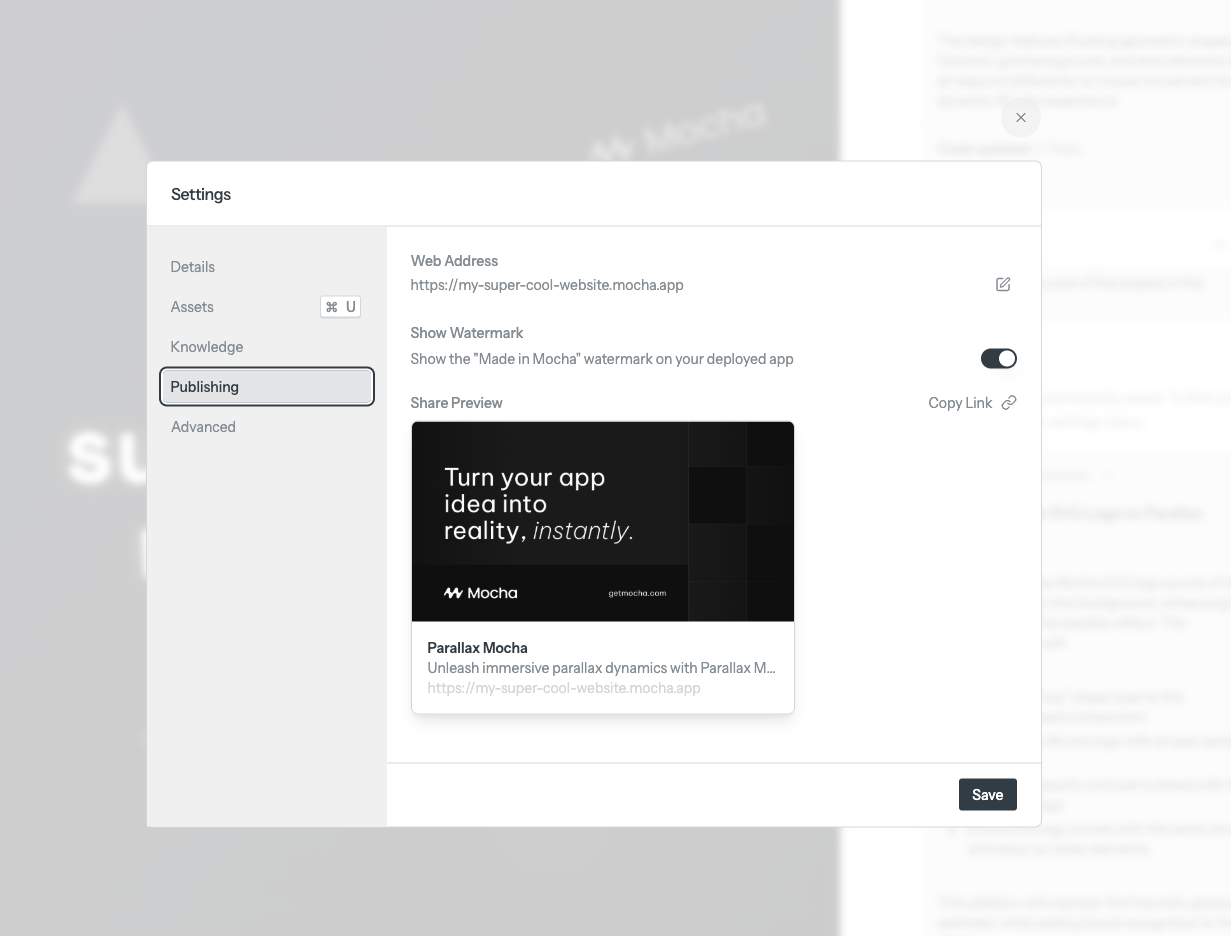
Example of a social media preview card
Next Steps
- Explore Features
- Get Help
- Try different AI prompts
- Experiment with image uploads
- Test the live preview

