Enabling Direct Edit Mode
You can enable Direct Edit Mode directly from the header of your project.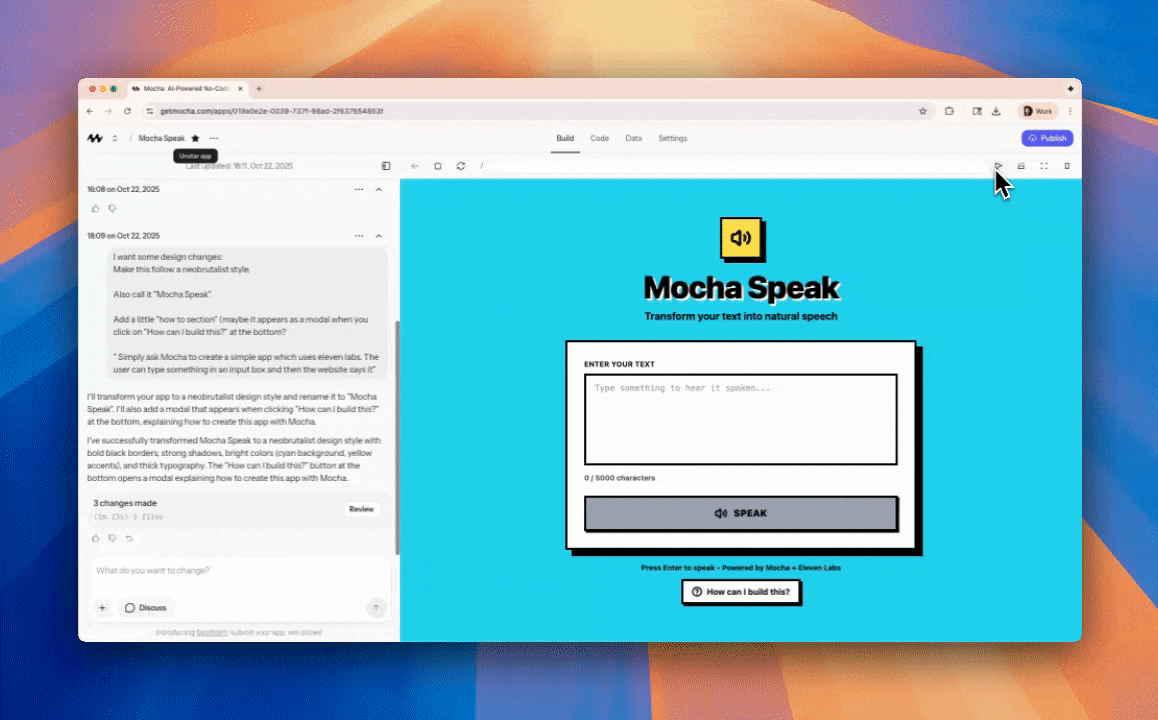
Enabling Direct Edit Mode from the header
How to Use Direct Edit Mode
Once enabled, editing text is simple:1
Select Text Element
Click on any text element you want to edit
2
Make Your Changes
Type your new text directly in the element
3
Save Changes
Click outside the element or press Enter to save
Benefits
No Credits Used
Direct edits don’t consume AI credits, saving you money
Instant Changes
See your changes immediately without waiting for AI processing
Simple Edits
Perfect for typos, content updates, and quick text changes
Easy to Use
Just click and type - no complex interface needed
Limitations
When you try to edit dynamically generated content, Mocha will let you know and suggest using the AI for those changes.Coming Soon
Direct Edit Mode will expand with even more functionality:- 📸 Image Upload: Replace images directly
- 🎨 Style Tweaks: Adjust fonts, colors, and spacing
- 🤖 AI Improvements: Enhance content with AI assistance
- ✨ And More: Additional editing capabilities

