Quick-Fix Checklist
1
Refresh the page
A hard refresh will clear any transient UI glitches.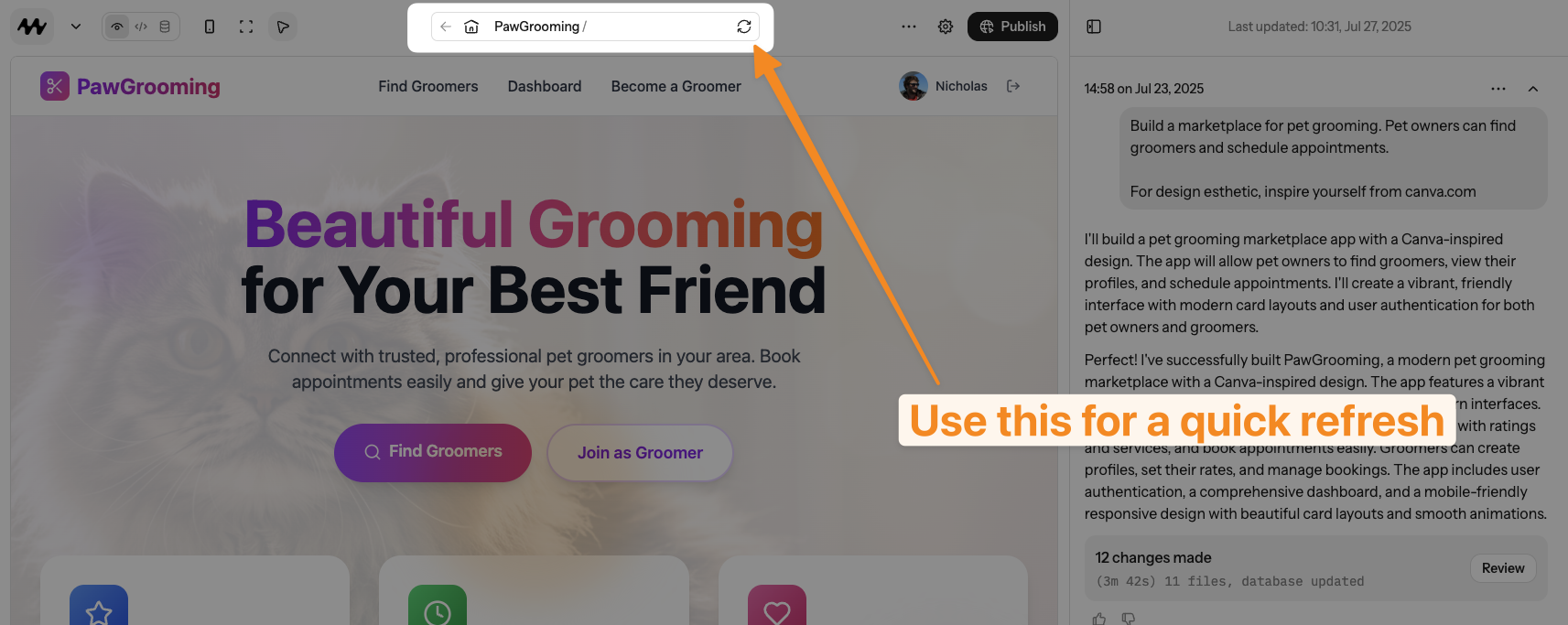
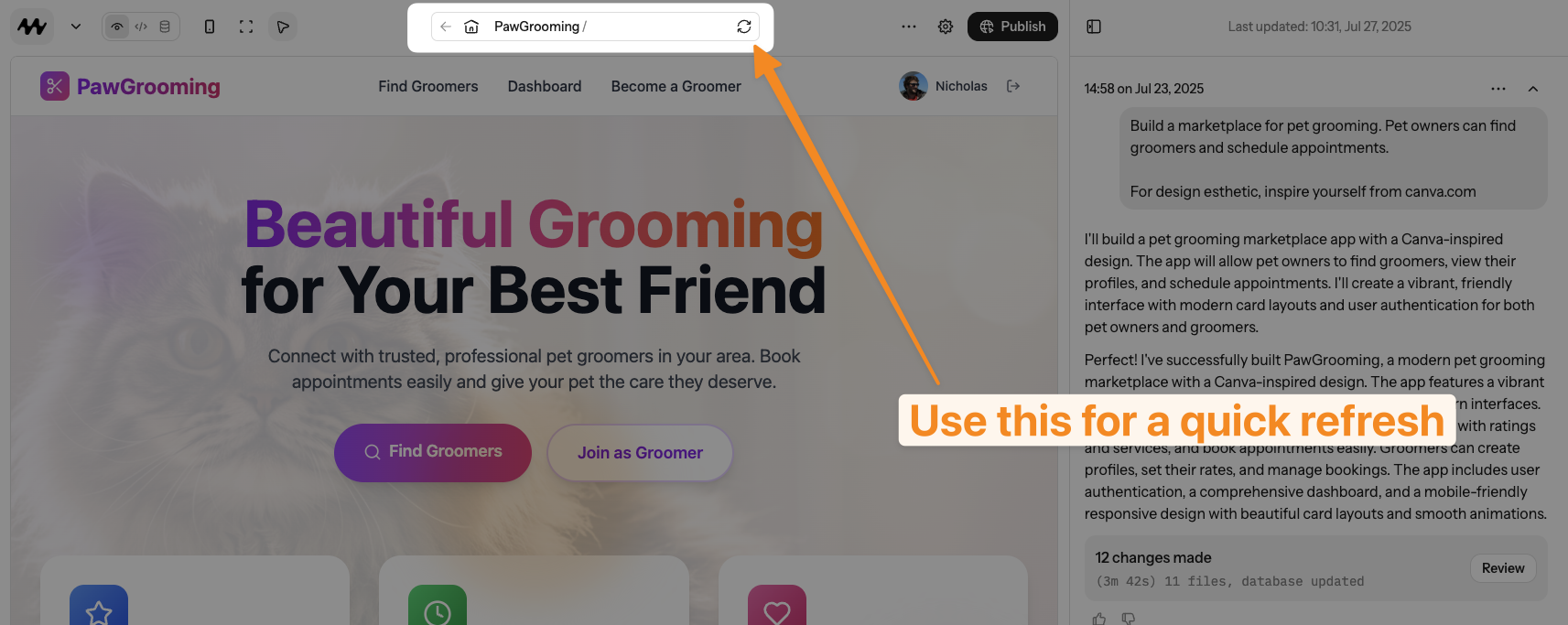
2
Restart the sandbox
Click the restart button in the top-right corner.
This forces a clean build and often resolves state-related errors.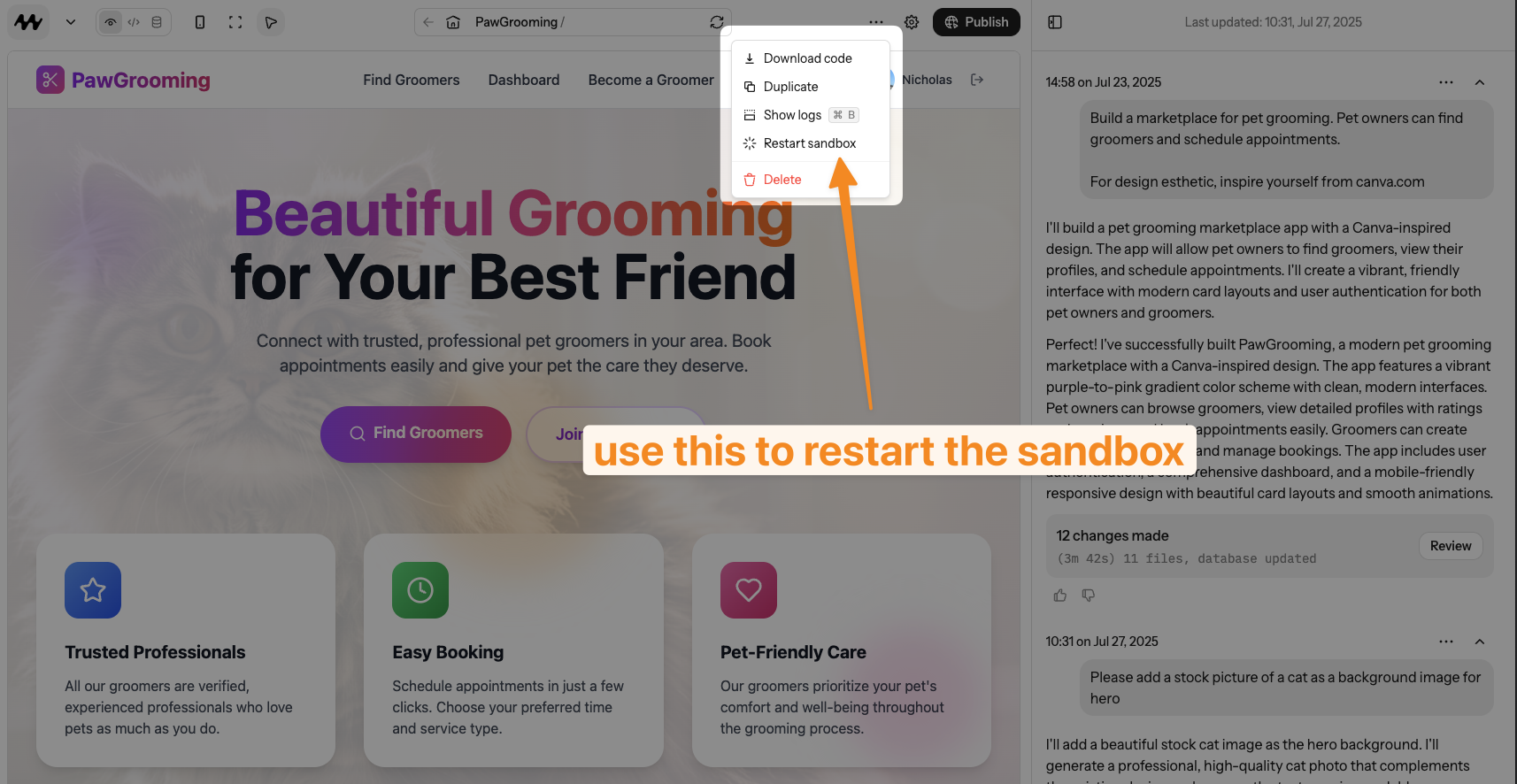
This forces a clean build and often resolves state-related errors.
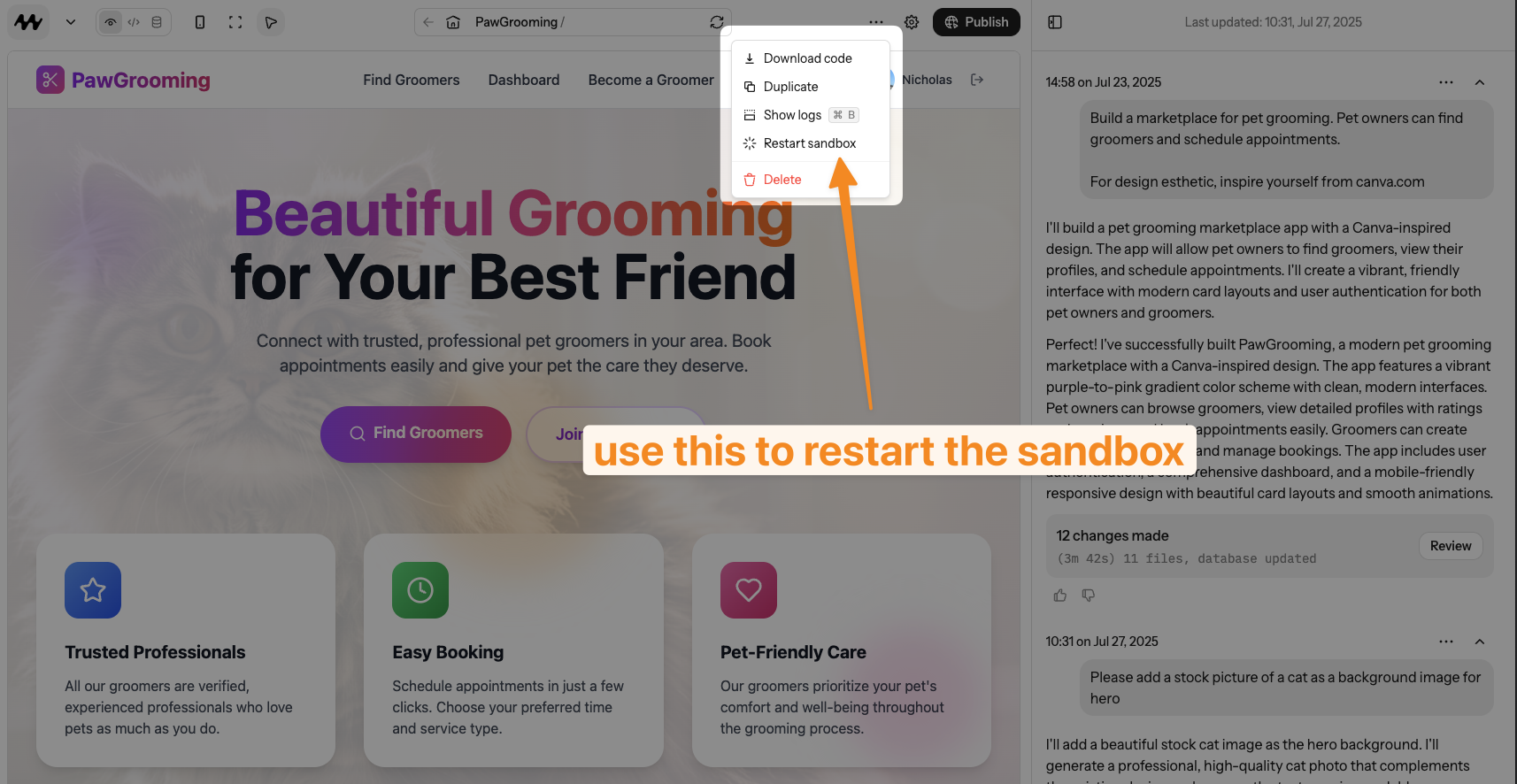
3
Check your connection
Make sure you have a stable internet connection—Mocha runs partly in the cloud.
4
Use a modern browser
Mocha is build for the latest versions of Chrome, Edge, Safari and Firefox.
5
Open the logs panel
Press ⌘ B (or Ctrl + B on Windows) to toggle the realtime logs.
Look for stack traces or build errors—screenshots go a long way when asking Mocha for help.
Look for stack traces or build errors—screenshots go a long way when asking Mocha for help.

Craft a Targeted Prompt Before Hitting “Fix”
It’s OK to try the “Fix with AI” button first, but if it doesn’t work the first time, it’s better to try to collect more information about the issue to help Mocha fix it more effectively.
- What you expected to see
- What you actually saw (include error text)
- Any steps that reproduce the issue
Strategic Approaches
- Restore a known-good version: [Version management]](/basics/versions) lets you roll back instantly. If you’ve spent multiple credits without progress, restoring and trying again with a more specific prompt is often a better approach.
- Iterate in small steps: Commit or preview after each change so you know exactly which edit introduced the bug.
- Watch your credits: Endless “try again” loops can be costly—change tactics instead.
Common Troubleshooting Areas
Troubleshooting generally falls into these categories:UI or Layout Glitches
- Use screenshots to explain visual bugs
- Prompt Mocha clearly with what is wrong with the UI
Prompt Misinterpretations
- Review your original instructions
- Break down complex requests
- Use examples to clarify intent
- Restore rather than building upon a bad version
Deployment Issues
- We’re working on making these better!
- Check the logs panel for errors.
- If the AI can’t fix it after a couple of attempts, contact support.
Scenario-Specific Guides
I see a blank page
I see a blank page
Checklist
- Refresh the page to see if it resolves the issue.
- Open the logs panel and look for “Unhandled Error” messages.
- Check the browser console for React or Vite errors.
- Revert the last commit—did the page render again?
- In Discuss Mode ask: “The app renders blank because <error message>. Please identify the component and suggest a fix.”
After I login with Google, it still says I'm not logged in
After I login with Google, it still says I'm not logged in
- See the Troubleshooting Logins guide
All I see is a loading spinner
All I see is a loading spinner
- This is a silly mistake Mocha makes sometimes. We’re working on it!
- Just say “All i see is a loader on the home page, check the home page component”
I can't deploy
I can't deploy
- We’re working on making these better!
- Check the logs panel for errors.
- If the AI can’t fix it after a couple of attempts, contact support.
I don't see the right data in production
I don't see the right data in production
- Remember: there are different databases for the sandbox and production. Do you need to seed the production database (add data to it)? If so, tell Mocha!
- Discuss Mode and Mocha currently doesn’t have access to the production database, so it can’t fix things there. This is for security reasons. You need to explain the issue to Mocha in the chat panel clearly.
When to Contact Support
The quickest response you’ll get is by going to our Discord server and asking for help there. The Mocha team is active there, and many community members will also help you out.Remember: Mocha is here to help. If you’re stuck, don’t hesitate to:
- Use the Try to Fix button
- Switch to Chat-Only Mode
- Roll back to a working version
- Contact support if needed

